
Solution to reset the ink level for Canon MX300. The methode get from printer forum
- Disconnect the power cable
- Connect it while holding down the power button
- With the power button still down, press twice the "Cancel/Stop" red button
- Release the power button
- The printes turns into a kind of factory mode...(wait for about 10 seconds, utils it says "Idle")
- Press the ">" (next to the "OK" button) once."Shipping Mode 3"
- Press the "OK" button.
- Press "OK" again for "Without cleaning"
- A test page will print..
- Open the cover, like you are about to change the cartridges.
- Disconnect the power cable again.
- Take out both cartridges.
- Close the cover.
- Connect the power cable once again.
- Turn the printer on.
- Now just put the cartridges back
 Solution to reset the ink level for Canon MX300. The methode get from printer forum
Solution to reset the ink level for Canon MX300. The methode get from printer forum



 The reset method work for canon printers that using PG-40 and CL-41 cartridge. After doing this reset method canon printer will not display low ink notification anymore and will not show error code ”E4? or ”E5?. This method takes from indoreset yahoo group and prepared by Choy.
The reset method work for canon printers that using PG-40 and CL-41 cartridge. After doing this reset method canon printer will not display low ink notification anymore and will not show error code ”E4? or ”E5?. This method takes from indoreset yahoo group and prepared by Choy.


 Kepada sobat-sobat blogger..ehm..kali ini mau share tentang Tutorial SQL Injection,, filenya ada dalam bentuk document yang bisa anda download ..tapi apa sih sebenarnya pengertian SQL Injection itu sendiri,, SQL Injection merupakan teknik mengeksploitasi web aplikasi yang didalamnya menggunakan database untuk penyimpanan data.
Kepada sobat-sobat blogger..ehm..kali ini mau share tentang Tutorial SQL Injection,, filenya ada dalam bentuk document yang bisa anda download ..tapi apa sih sebenarnya pengertian SQL Injection itu sendiri,, SQL Injection merupakan teknik mengeksploitasi web aplikasi yang didalamnya menggunakan database untuk penyimpanan data.

 Reset procedure for Epson C110 almost the same as reset Epson C90 or Epson C79. Date setting must be used in the PC for software resetter Epson C110 is 11 April 2008.
Reset procedure for Epson C110 almost the same as reset Epson C90 or Epson C79. Date setting must be used in the PC for software resetter Epson C110 is 11 April 2008.
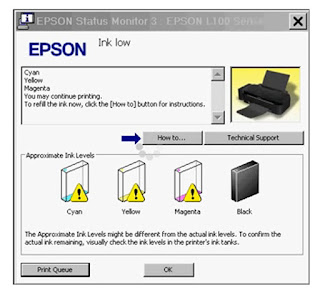




 Canon SmartBase MP730 All In One InkJet Printer short reviewCanon SmartBase MP730 Photo offers you the best available quality in an easy to use All in One machine guaranteeing high speed and high productivity.
Canon SmartBase MP730 All In One InkJet Printer short reviewCanon SmartBase MP730 Photo offers you the best available quality in an easy to use All in One machine guaranteeing high speed and high productivity. Canon MultiPass MP390 Multifunction Review
Canon MultiPass MP390 Multifunction Review