Thursday, March 30, 2017
how to reset waste ink counter canon pixma ix5000 and ix4000
how to reset waste ink counter canon pixma ix5000 and ix4000
- Connect the Canon PIXMA iX5000 or iX4000 printer to the power cord. ( note : If the automatic power-on function is enabled in the printer, the printer enters the service mode for the first time, but it will never enter the service mode if the printer is turned off by the Power button. This is because the printer remains to be turned on internally if the power is turned off by the Power button. To prevent this, disconnection of the power cord is required before starting the printer in the service mode ) .
- With the Canon PIXMA iX5000 or iX4000 printer powered off, while pressing the Resume/Cancel button, press and hold the Power button. (note : Don’t release the buttons. The Power LED lights in green to indicate that a function is selectable.)
- While holding the Power button, release Resume/Cancel button. (Don’t release the Power button.)
- While holding the Power button, press Resume/Cancel button 2 times, and then release both the Power and Resume/Cancel buttons.
- When the Power LED lights in green, press the Resume/Cancel button 4 times to reset waste ink counter in the Canon Pixma iX5000 / iX4000. (note : If the Power LED does not light in green the printer does not enter the service mode, disconnect the power cord and plug it again. Then start from step 1 to start the printer in the service mode again).
- At the end of the service mode, press the Power button. The paper lifting plate of the sheet feed unit will be raised.
- Note :
- Each time the Resume/Cancel button is pressed, the Alarm and Power LEDs light alternately, Alarm in orange and Power in green, starting with Alarm LED.
- Other specified number of time(s) according to the function listed in the table below :
| Time(s) | LED indication | Function Remarks |
| 0 times | Green (Power) | Power off |
| 1 time | Orange (Alarm) | Service test print |
| 2 times | Green (Power) | EEPROM information print |
| 3 times | Orange (Alarm) | EEPROM initialization |
| 4 times | Green (Power) | Waste ink counter resetting |
| 5 times | Orange (Alarm) | Destination settings |
| 6 times | Green (Power) | Print head deep cleaning (Cleaning of both black and color) |
Available link for download
Monday, March 27, 2017
How to Reset Canon Pixma MP110 and MP130
How to Reset Canon Pixma MP110 and MP130
How to Reset Canon Pixma MP110 and MP130
Try this methode to reset Canon Pixma MP110 and MP130 printers
Resetting overflow error code for Printer Canon Pixma MP110 :
- Turn on the printer.
- Click Menu, and then Scan, Copy and Scan again. All – entered the service mode.
- Select Counter
- Click Copy – everything. Waste dropped to zero.
- Turn off the printer POWER button.
Reset Canon Pixma MP130 Printer
- Turn on the printer.
- Press the MENU key, and then SCAN, COPY and SCAN again – entered the service mode.
- Select NVRAM ACCESS further OK.
- Select SET ABS-M LEVEL and set value equal to zero.
- Select SET ABS-R LEVEL (if any) and is set to zero.
- Turn off the printer POWER button.
Available link for download
Sunday, March 26, 2017
How to reset waste ink tank for a Canon Bubble jet I965
How to reset waste ink tank for a Canon Bubble jet I965
Software ZoneAlarm
Lindungi komputer Anda dari serangan hacker ketika Anda sedang online. Program ini dilengkapi fitur-fitur firewall, application control, internet lock dan sebagainyafirewall, Management Tools, Microsoft Windows, Personal Firewalls, Products, Security, zonealarm
Software ZoneAlarm
DownloadAvailable link for download
Tuesday, March 21, 2017
How to Manual Reset Printers Canon Pixma iP4200 iP5200 iP6000 and iP8500
How to Manual Reset Printers Canon Pixma iP4200 iP5200 iP6000 and iP8500
Canon Pixma iP4200, iP5200, iP6000, iP8500 Reset Procedure
- Turn off the Printers.
- Hold Resume button click POWER.
- Hold button RESUME, release POWER
- Then press the button again twice RESUME.
- Release all the buttons.
- Indicator led in green and stay green.
- Click the button 4 times RESUME, if you want to make another transaction. :
1 led- Orange – Service test print 1 times – Orange – Service test print
2 led – Green – EEPROM information print 2 times – Green – EEPROM information print
3 led – Orange – EEPROM initialization 3 times – Orange – EEPROM initialization
4 led – Green – Waste ink counter setting 4 time – Green – Waste ink counter setting
5 led – Orange – Destination setting (Press Power > Press Resume 3x) 5 times – Orange –
Destination setting (Press Power> Press Resume 3x)
6 led – Green – Print head deep cleaning 6 times – Green – Print head deep cleaning
11-13 led – Orange, Green, Orange – Return to menu selection
14 led – Green – Left margin correction 14 times – Green – Left margin correction
- Turn off the printer POWER button.
Available link for download
How to Reset Canon 1980 or Canon iP1900 series
How to Reset Canon 1980 or Canon iP1900 series
Although software resetter for Canon iP1980 or canon iP1900 series not available now. Doesn’t mean there is no way to reset the printer. To reset Waste Ink Tank canon iP1980 or iP1900 series follow this steps:
- Press Resume button hold for 1 – 2 minutes
- Open the cover
- Release the catridge and then put catridge again
- Close The Cover
- Turn Off
- Then Turn On again
Or try these methode :
- USE GENERAL TOOL http://www.ziddu.com/download/3063183/GeneralToolsforCanonPixmaip1880-xp.rar.html
- CHANGE USB PORT change into CANON PORT
- Click lock release
- Click ip1800
- Click device id
- Clear waste ink counter by clicking MAIN & PLATEN
- Check EEPROM Box
- Click EEPROM Dump
- Test pattern 1
- Your Done…
Available link for download
Epson R200 R210 R300 R310 Waste Ink Counter Pad Reset
Epson R200 R210 R300 R310 Waste Ink Counter Pad Reset
Here is how to reset the waste counter for the Epson R200, R210, R300 and R310 printers.
- Press and hold “Stop”, “Maintenance”, and “Power” buttons for about 10 seconds. A message will come on the screen saying counter is reset and to turn the printer off. The R200 and others don’t have a screen so just wait until the 10 seconds is up.
- Turn the printer off, unplug the power cord. Wait about 1 minute and power the printer back up. The counter will be reset. That’s all there is to the reset procedure.
Is the waste pad full ?
If the waste pad is actually full and ink is about to overflow, then you need to install a waste container. You can see the waste pad by opening the access panel on the back of the printer.
Changing the waste pad requires almost complete disassembly of the printer, it is a big job. There is an easier way.
Open the access panel on the rear of the printer (remove screw) and look inside carefullly with a flashlight. You will see a tube (down and to your left) coming from the cleaning pump and it will have an open end on it. This is the tube that delivers ink to the waste pad.
Use a piece of coathanger wire or equivalent, and fish out this piece of tube. Bring it to the outside of the printer, thru the access panel.
Find yourself a suitable container (Tupperware or a plastic cup or jar) that is not too tall. Put the tube into this container and secure the tube and container so they won’t come apart or lose connection if the printer is moved.
If you wish you can make a hole or notch in the access panel cover so it can be replaced.
Now the ink will go into this container and not into the waste pad inside the printer. If it gets full, dump it.
Note: This information and a couple of photos are also available on Steve’s Digicam Forum (http://stevesforums.com/forums). Goto Printers-Photo Inkjet-Epson R200-210 & R300-310 Mod
Download Software Resetter for Epson R300-310
Available link for download
Friday, March 17, 2017
Free Download Emsisoft Anti Malware 10 0 0 5641 Terbaru Trial Reset
Free Download Emsisoft Anti Malware 10 0 0 5641 Terbaru Trial Reset
 arvineva.blogspot.com- Free Download Emsisoft Anti-Malware 10.0.0.5641 Final? + Trial Reset
arvineva.blogspot.com- Free Download Emsisoft Anti-Malware 10.0.0.5641 Final? + Trial Reset
Clean infections: Anti-Malware + Anti-Virus!
- Not just any scanners, but a combination of two world class products – the Emsisoft Anti-Malware, and the Ikarus Anti-Virus engine. Latest tests approve that both are cutting edge in Malware detection.
- No doubling of the scan duration as would be the case with two separate scanning programs. Considerable performance improvement is possible thanks to the integration of the two engines on the lowest level.
- No double price – two top security products for the price of one.
- Since version 5: The new, free configurable file guard compares all files that are downloaded or started with about 4 million patterns of known malicious software.
- Unlike conventional protection systems Emsisoft Anti-Malware does not only check files, but it also constantly monitors the behavior of all active programs and raises an alarm as soon as something suspicious happens.
- Typical ways of infection are disabled in advance. Websites that try to plant trojans or spyware or that offer deceptive contents are blocked by the surf protection.
- Signature updates at least 5 times per day, in combination with the zero-day protection of the behavior analysis this guarantees the best possible protection from new infections
3 ways of Malware removal to clean every infection:
- When a Malware infection is detected, the scanner puts the found objects under quarantine or deletes them finally.
- Anti-Malware holds plenty of advanced options for experts to detect and delete Malware manually. For this purpose the integrated system analysis tool HiJackFree is included, and helps you to have all processes, services, auto-runs, open ports, browser plug-ins, LSPs and host entries under your control.
- For tough problems our helpful Malware experts are at your disposal for free. With their step-by-step advises, any infection, no matter how resistant it is, can be purged – guaranteed.
- Comprehensive protection from Viruses, Spyware and other Malware.
- Two combined ultra-fast scanners for cleaning
- Live behavior analysis of all active programs – against new dangers
- Surf protection which blocks access to known fraud and malware websites
Emsisoft Online Armor Firewall:
- Firewall to block unknown and suspect data transfers
- Program guard – allows only known good programs
- Anti-Keylogger – detects hidden logging of your keyboard input
- Banking mode for secure online banking
Download Emsisoft Anti-Malware 10.0.0.5641 Final? + Trial Reset
Download from SolidFiles
Available link for download
Thursday, March 16, 2017
How To Reset Canon IP 2770 Ink Pad
How To Reset Canon IP 2770 Ink Pad
Canon IP 2770, the printer is cheap, only 14 $ US you can buy it.
But, sometimes, people prefer to inject this printer, in order to give more time to refill the ink.

- Buy tools, such as ink tank, ink hose, and plastic glue.
- You make a hole in the cartridge (3 mili meters).
- Connect hose, ink tank and catridge.
- And finnaly fill ink tank with ink.
If the ink pad or absorber is full, you wont can printing anything.
The indication in the printer is blinking green and orange alternately..
But dont worry, I have a solution to solve that problem.
First you will need a resetter.
You can download the resetter by clicking link below :
And you must reset the printer in service mode.
This is the steps how to come to service mode :
- Push the reset button on your printer about 2 seconds, and then push the power button, so, now you push that two button.
- Release your finger at reset button, so, now you only push the power button.
- In condition you push power button, dont release it. And push the reset button six times.
- Now, you in service mode.
- The indication is, appear found new device at your monitor.
- Extract the downloaded resetter and Open the resetter.
- Click EEPROM button, and please wait until the proccess is completed, if the proccess is completed your printer should print automatically, and appear an information if the proccess was completed.
- Then, Click Cleaning button, and wait until appear an information that cleaning proccess is completed.
- In pannel Clear Ink Counter, Click set, and please wait until appear an information that the function was completely finished.
- Finnaly, click set button in pannel Ink Absorber Counter. And please wait until completely finish.
- If all of steps 1 until 5 have done, look at your printer LED indication, it will becomes green again.
Available link for download
Wednesday, March 15, 2017
How to reset Canon MP287 error P07 or P08
How to reset Canon MP287 error P07 or P08
 |
| Reset Canon MP287 |
Available link for download
Tuesday, March 14, 2017
How to Reset Manual Printer Canon MP500
How to Reset Manual Printer Canon MP500
Manual reset method for canon MP500
- Press and hold STOP/RESET button.
- Press and hold POWER button.
- Release STOP/RESET button without releasing power button.
- Click STOP/RESET two times and then release power button.
- Prepare paper on the paper tray
- Press Stop/reset button for 1 times and then press power button, await till printer finished print.
- Press Stop/reset button for 2 times and then press power button, await till printer finished print again.
- Press Stop/reset button for 3 times then press power button to reset EEPROM.
- Press Stop/reset button for 4 times then press power button to reset Waste Ink Counter.
- Switch off the printer. if printer doesn’t turn off, press button power until printer off.
Available link for download
Friday, March 10, 2017
How to Reset Canon Pixma Mp150 Mp160 Mp170 Mp180 Mp450 and Mp460 Using Mptool Software
How to Reset Canon Pixma Mp150 Mp160 Mp170 Mp180 Mp450 and Mp460 Using Mptool Software
Besides service tool, mptool is the popularness software to reset printers canon pixma series like MP150, MP160, MP170, MP180, MP450 and MP460. Excess of software that is the program measure of small and amenity of usage. Ability of the software that is to reset level black and color cartridge at canon pixma mp series. And there also facility to write and read EEPROM in the printer. Other excess this software is detect automatically installing printers in the computer.
Reset Ink Counter.
Reset ink counter that is resetting ink level (ink metrer) cartridge at printer.
Reset waste ink counter
To reset waste ink counter at printers canon pixma MP150, MP160, MP170, MP180, MP450 and MP460 there any 2 choice, that is :
Download MPTool Software support for Canon MP150, MP160, MP170, MP180, MP450, MP460
Available link for download
How to Hard Reset Your iPad Quick Tips 0
How to Hard Reset Your iPad Quick Tips 0
Epson Stylus Color 760 Reset Manual Guide
Epson Stylus Color 760 Reset Manual Guide
 The Epson Stylus Color 760Printer Manual is the primary document used for repairing, maintaining, and troubleshooting the printer. To ensure understanding of this product, complete the Epson Stylus Color 760 Manual Training and self-study guide.
The Epson Stylus Color 760Printer Manual is the primary document used for repairing, maintaining, and troubleshooting the printer. To ensure understanding of this product, complete the Epson Stylus Color 760 Manual Training and self-study guide.Table of contents Epson Stylus Color 760 Service Manual
* Product Description
* Operating Principles
* Troubleshooting
* Disassembly and Assembly
* Adjustment
* Maintenance
* Appendix
Download Epson Stylus Color 760 Reset Manual Guide
Available link for download
Monday, March 6, 2017
How to reset waste ink pad on Canon Pixma MP210
How to reset waste ink pad on Canon Pixma MP210


Trus bagaimana cara mengatasi Canon Canon MP237 Error P07 dan E08 :

- Hidupkan Printer Canon Canon MP237, maka di panel LCD nya akan muncul error P07 / E08, dan ada keterangan " The Ink Absorber is Almost Full " dilayar monitor anda.
- Download Resetter Canon MP237 di LINK INI. Anda akan diarahkan ke iklan dulu, trus klik SKIP ADS/LEWATI.
- Printer Canon Canon MP237 harus dalam keadaan SERVICE MODE. Caranya baca langkah berikutnya.
- Matikan Canon Canon MP237 yang error P07 / E08 dengan menekan tombol POWERnya. Jangan cabut kabel power
- Tekan dan Tahan tombol STOP/RESET diikuti dengan menekan Tombol POWER. Jadi kedua tombol posisi tertekan.
- Lepas tombol STOP/RESET tapi jangan lepas tombol POWER.
- Dalam keadaan tombol POWER masih tertekan, tekan tombol STOP/RESET sebanyak 6 kali.
- Kemudian lepaskan kedua tombol bersamaan. Maka Canon Canon MP237 akan berada dalam kondisi Service Mode.
- LCD Panel Canon MP237 akan blank / gelap dan di komputer anda akan mendeteksi hardware baru. Abaikan saja ...
- Anda masih bersama ekohasan blog, Langkah selanjutnya Exctract dan Jalankan Service Tool 3400 hasil download anda tadi.
- Di menu absorber Clear ink counter pilih Main kemudian klik SET di sebelah kanannya.
- Di menu ink absorber counter pilih Main kemudian klik SET di sebelah kanannya.
- Kemudian klik EEOPROM. maka printer akan cetak 1 halaman.
- Printer Canon Canon MP237 yang error P07 / E08 akan normal kembali.
Available link for download
Sunday, March 5, 2017
ERROR CODE AND RESET CANON MP150 MP160
ERROR CODE AND RESET CANON MP150 MP160

E9 The connected digital camera / video camera does not support Camera
Direct Printing
E14 The Ink cartridges whose destination are wrong
E15 Ink cartridge is not installed E16 - Ink remaining is unknown
E16 -E19 Failed to scan head alignment sheet
E22 Carriage error
E23 Paper feed error
E24 Purge unit error
E25 ASF(cam) sensor error
E26 Internal temperature rise error
E27 Waste ink absorber full or platen waste ink absorber full
E28 Ink cartridge temperature rise error -
E29 EEPROM error
E33 Paper feed position error
E35 15 USB Host VBUD overcurrent error - USB
E37 17 Abnormal motor driver error
E40 20 Other hardware error
E42 22 Scanner error
Available link for download
Tuesday, February 28, 2017
How to Reset Canon ip1980 and IP1880
How to Reset Canon ip1980 and IP1880

When you try to print and a pop-up message appear saying that "The ink absorber is full" it means that the ink absorber or wastepad inside your printer is almost full. In order to solve this you need a technical knowledge on how to disassemble the printer and software resetter.
FIRST STEPS: Entering Service Mode
First you have to enter in service mode state in order to used the resetter. To do that follow this procedure,
1. Unplug the power cable of the printer.
2. Press and hold down the power button with your index finger and then plug-in the power cable.
3. While holding down the power button, press the reset/resume button twice and release the power button
4. You will notice that the Alternate Blinking error is gone, this means that the printer is in Service Mode state.
5. Download Canon IP1980 Resetter Here
Download Canon IP1880 Resetter Here
SECOND STEPS: Using the Software
1. After you download the resetter, extract it and double click "GeneralTool"
2. Select or Check the EEPROM CLEAR then click the MAIN button, you will notice that the power button light will blink. It means that the it clear the waste ink counter.
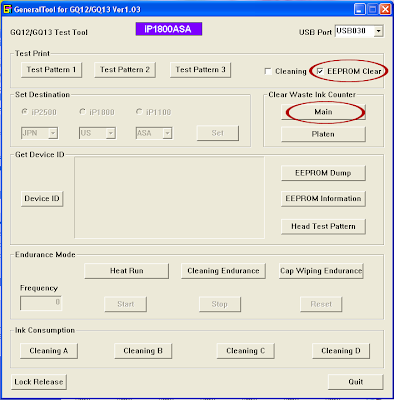
3. Unplug the power cable to turn off the printer
4. Then plug-in again the power cable. then turn ON the printer. And its DONE!
Warning: Getting rid of the error message won’t change that you might end up with ink leaking out of the printer if you don’t either replace or clean them.
Available link for download
Sunday, February 26, 2017
How to Reset ink counter on Canon MP198
How to Reset ink counter on Canon MP198
 Kepada sobat-sobat blogger..ehm..kali ini mau share tentang Tutorial SQL Injection,, filenya ada dalam bentuk document yang bisa anda download ..tapi apa sih sebenarnya pengertian SQL Injection itu sendiri,, SQL Injection merupakan teknik mengeksploitasi web aplikasi yang didalamnya menggunakan database untuk penyimpanan data.
Kepada sobat-sobat blogger..ehm..kali ini mau share tentang Tutorial SQL Injection,, filenya ada dalam bentuk document yang bisa anda download ..tapi apa sih sebenarnya pengertian SQL Injection itu sendiri,, SQL Injection merupakan teknik mengeksploitasi web aplikasi yang didalamnya menggunakan database untuk penyimpanan data.Dalam Ebook ini anda akan diperkenalkan apa itu SQL Injection,, Contoh SQL Injection seperti SQL Injection pada URL maupun pada script PHP…sampai dengan cara pencegahannya,, Jadi ebook yang satu ini bagus untuk untuk baca.sebagai salah satu bahan referensi..
Ingat..
Download : TutorialSQLInjection.doc
Available link for download
How to reset waste ink pad counter on Epson printer
How to reset waste ink pad counter on Epson printer

Solution 1: free
- Dowload SSC Service Utility Software.
- You can reset all these printers: Epson Stylus ?olor 400/440/480 LPT/480SXU/580/600/640/660/670/680/777/740/760/ 800/850/860/880/900 / EM-900C/980/1160/1520/3000
C20 / C40 / CL-750/C41 / C42 / C43 / C44 / C45 / C46 / C47 / C48/C50/C60/C61
C62 /C63 / C64 /C65 / C66/C67 / C68 / D68/C70/C80/C82/C83 / C84/C85 / C86/C87
C88 / D88 and PE
Photo RX420 / RX425 / RX430 /RX500 / RX510/RX520/RX600 / RX610/RX620/RX700 CX3100 / CX3200/CX3500 / CX3600 / CX3650/CX3700/CX3800 / CX3810 / DX3800/CX4500 CX4600/CX4100 / CX4200 /CX4700 / CX4800/DX4200 / DX4800 /CX5100 / CX5200 /CX5300 / CX5400 CX6400 / CX6600 /CX6300 / CX6500 /CX7800 Photo /Photo EX /Photo 700 / IP-100/750 / PM-770C /780 / 790 /
PM-780C /810 / 820
Photo 820 /825 / 915/830 / 830U/870 / PM-875DC /R200 / R210/R220 / R230
R300 / R310 / Photo R320/R800 / PX-G900/R1800/R2400/890/PM-890C/PM-A700
PM-G720/PM-970C/895/ 785EPX
Photo 900 /925 / 935/ 950 / 960 / PM-950C/1200 / PM-3000C/1270 / PM-3300C/1280 / PM-3500C
Photo 1290/2000P/2100/2200 / PM-4000EPX/Pro 5000 / PM-5000C
Solution 2: free
- On this Epson Website https://ipr.ebz.epson.net/ipr/maintenance.do you can reset these printers: Artisan 50, 700, 710, 725, 800, 810, 835, PictureMate Charm PM225, PictureMate Dash, PictureMate Show PM300, PictureMate Zoom, Stylus C120, Stylus CX4400, CX4450, Stylus CX7400, CX7450, Stylus CX8400, Stylus CX9400Fax, Stylus NX100, NX105, NX200, NX215, NX300, NX400, NX415, NX420, NX510, NX515, NX625, Stylus Photo R1900, R280, R2880, RX595, RX680, WorkForce 30, 40, 60, 310, 315, 320, 323, 325, 500, 520, 600, 610, 615, 630, 633, 635, 840, 1100
Solution 3: you have to pay
- Download WIC Reset Utility, You can do many things like: checking the current value of waste ink counters and ink level counters, resetting ink level counters in printers L100, L200, L800 only, cleaning printhead, and so on....
- But for restting the waste ink counter, you have to buy a reset key
Solution 4: you have to pay
- You can buy a disc to reset the waste ink counter on Ebay
Available link for download
Tuesday, February 21, 2017
How to reset waste ink pad on Canon Pixma MP520
How to reset waste ink pad on Canon Pixma MP520
Banyak timbul pertanyaan, “apakah bisa office 2003 dan 2007 diinstal dalam 1 pc ?” jawabnya tentu bisa. Hanya saja setelah kedua office itu diinstal, timbul masalah, yaitu loading yang lama ketika kita ingin membuka Word 2003 setelah kita membuka word 2007, atau sebaliknya. nah hal ini bisa kita atasi dengan menambah kode di regedit-nya windows..
Nah gini caranya :
Setelah office 2003 dan 2007 terinstal, klik Start, RUN. Pada kotak dialog Run yang muncul,
ketikan perintah berikut ini:
reg add HKCUSoftwareMicrosoftOffice11.0WordOptions /v NoReReg /t REG_DWORD /d 1
Tekan Enter lalu ketikan lagi perintah berikut ini:
reg add HKCUSoftwareMicrosoftOffice12.0WordOptions /v NoReReg /t REG_DWORD /d 1
selesai… sekarang membuka word 2003 dan 2007 tidak bermasalah lagi.
selamat mencoba….
Available link for download
Sunday, February 19, 2017
How to reset Canon MP450 printer
How to reset Canon MP450 printer

If you encounter a problem or an error like "Ink absorber is full" or "Error Code 5B00". Its mean that the Printer Counter Protection is Full and it required a reset and Ink wastepad replacement, if you want your printer to work again. There are two ways to reset the Canon MP450 all in one printer one is by using a Software tool and the other is manually resetting the EEPROM of the printer. Below is the step by step procedure on how to reset your printer.
Method One: Using Mptool Software to reset Canon MP450 Printer
- Turn of printer then run mptool software this software automatically detect the printer.
- Click reset main and reset platen button in the waste ink counter section.
- If you want to reset the cartridge ink level, click reset black and reset color in the ink counter section.
- Turn off the Printers.
- Press and Hold the button Resume/Cancel then press POWER button.
- Release the Resume/Cancel button while keeping POWER button on press.
- Press Resume/Cancel 2 times and then release all the buttons.
- When the indicator recorded GREEN - click Resume/Cancel 4 times!
- Turn off the Canon Pixma MP450 Printers.
Warning: Getting rid of the error message won’t change that you might end up with ink leaking out of the printer if you don’t either replace or clean the ink wastepad.
Available link for download
