Thursday, March 30, 2017
how to reset waste ink counter canon pixma ix5000 and ix4000
how to reset waste ink counter canon pixma ix5000 and ix4000
- Connect the Canon PIXMA iX5000 or iX4000 printer to the power cord. ( note : If the automatic power-on function is enabled in the printer, the printer enters the service mode for the first time, but it will never enter the service mode if the printer is turned off by the Power button. This is because the printer remains to be turned on internally if the power is turned off by the Power button. To prevent this, disconnection of the power cord is required before starting the printer in the service mode ) .
- With the Canon PIXMA iX5000 or iX4000 printer powered off, while pressing the Resume/Cancel button, press and hold the Power button. (note : Don’t release the buttons. The Power LED lights in green to indicate that a function is selectable.)
- While holding the Power button, release Resume/Cancel button. (Don’t release the Power button.)
- While holding the Power button, press Resume/Cancel button 2 times, and then release both the Power and Resume/Cancel buttons.
- When the Power LED lights in green, press the Resume/Cancel button 4 times to reset waste ink counter in the Canon Pixma iX5000 / iX4000. (note : If the Power LED does not light in green the printer does not enter the service mode, disconnect the power cord and plug it again. Then start from step 1 to start the printer in the service mode again).
- At the end of the service mode, press the Power button. The paper lifting plate of the sheet feed unit will be raised.
- Note :
- Each time the Resume/Cancel button is pressed, the Alarm and Power LEDs light alternately, Alarm in orange and Power in green, starting with Alarm LED.
- Other specified number of time(s) according to the function listed in the table below :
| Time(s) | LED indication | Function Remarks |
| 0 times | Green (Power) | Power off |
| 1 time | Orange (Alarm) | Service test print |
| 2 times | Green (Power) | EEPROM information print |
| 3 times | Orange (Alarm) | EEPROM initialization |
| 4 times | Green (Power) | Waste ink counter resetting |
| 5 times | Orange (Alarm) | Destination settings |
| 6 times | Green (Power) | Print head deep cleaning (Cleaning of both black and color) |
Available link for download
Sunday, March 26, 2017
How to reset waste ink tank for a Canon Bubble jet I965
How to reset waste ink tank for a Canon Bubble jet I965
Software ZoneAlarm
Lindungi komputer Anda dari serangan hacker ketika Anda sedang online. Program ini dilengkapi fitur-fitur firewall, application control, internet lock dan sebagainyafirewall, Management Tools, Microsoft Windows, Personal Firewalls, Products, Security, zonealarm
Software ZoneAlarm
DownloadAvailable link for download
Tuesday, March 21, 2017
Epson R200 R210 R300 R310 Waste Ink Counter Pad Reset
Epson R200 R210 R300 R310 Waste Ink Counter Pad Reset
Here is how to reset the waste counter for the Epson R200, R210, R300 and R310 printers.
- Press and hold “Stop”, “Maintenance”, and “Power” buttons for about 10 seconds. A message will come on the screen saying counter is reset and to turn the printer off. The R200 and others don’t have a screen so just wait until the 10 seconds is up.
- Turn the printer off, unplug the power cord. Wait about 1 minute and power the printer back up. The counter will be reset. That’s all there is to the reset procedure.
Is the waste pad full ?
If the waste pad is actually full and ink is about to overflow, then you need to install a waste container. You can see the waste pad by opening the access panel on the back of the printer.
Changing the waste pad requires almost complete disassembly of the printer, it is a big job. There is an easier way.
Open the access panel on the rear of the printer (remove screw) and look inside carefullly with a flashlight. You will see a tube (down and to your left) coming from the cleaning pump and it will have an open end on it. This is the tube that delivers ink to the waste pad.
Use a piece of coathanger wire or equivalent, and fish out this piece of tube. Bring it to the outside of the printer, thru the access panel.
Find yourself a suitable container (Tupperware or a plastic cup or jar) that is not too tall. Put the tube into this container and secure the tube and container so they won’t come apart or lose connection if the printer is moved.
If you wish you can make a hole or notch in the access panel cover so it can be replaced.
Now the ink will go into this container and not into the waste pad inside the printer. If it gets full, dump it.
Note: This information and a couple of photos are also available on Steve’s Digicam Forum (http://stevesforums.com/forums). Goto Printers-Photo Inkjet-Epson R200-210 & R300-310 Mod
Download Software Resetter for Epson R300-310
Available link for download
Monday, March 6, 2017
How to reset waste ink pad on Canon Pixma MP210
How to reset waste ink pad on Canon Pixma MP210


Trus bagaimana cara mengatasi Canon Canon MP237 Error P07 dan E08 :

- Hidupkan Printer Canon Canon MP237, maka di panel LCD nya akan muncul error P07 / E08, dan ada keterangan " The Ink Absorber is Almost Full " dilayar monitor anda.
- Download Resetter Canon MP237 di LINK INI. Anda akan diarahkan ke iklan dulu, trus klik SKIP ADS/LEWATI.
- Printer Canon Canon MP237 harus dalam keadaan SERVICE MODE. Caranya baca langkah berikutnya.
- Matikan Canon Canon MP237 yang error P07 / E08 dengan menekan tombol POWERnya. Jangan cabut kabel power
- Tekan dan Tahan tombol STOP/RESET diikuti dengan menekan Tombol POWER. Jadi kedua tombol posisi tertekan.
- Lepas tombol STOP/RESET tapi jangan lepas tombol POWER.
- Dalam keadaan tombol POWER masih tertekan, tekan tombol STOP/RESET sebanyak 6 kali.
- Kemudian lepaskan kedua tombol bersamaan. Maka Canon Canon MP237 akan berada dalam kondisi Service Mode.
- LCD Panel Canon MP237 akan blank / gelap dan di komputer anda akan mendeteksi hardware baru. Abaikan saja ...
- Anda masih bersama ekohasan blog, Langkah selanjutnya Exctract dan Jalankan Service Tool 3400 hasil download anda tadi.
- Di menu absorber Clear ink counter pilih Main kemudian klik SET di sebelah kanannya.
- Di menu ink absorber counter pilih Main kemudian klik SET di sebelah kanannya.
- Kemudian klik EEOPROM. maka printer akan cetak 1 halaman.
- Printer Canon Canon MP237 yang error P07 / E08 akan normal kembali.
Available link for download
Sunday, February 26, 2017
How to reset waste ink pad counter on Epson printer
How to reset waste ink pad counter on Epson printer

Solution 1: free
- Dowload SSC Service Utility Software.
- You can reset all these printers: Epson Stylus ?olor 400/440/480 LPT/480SXU/580/600/640/660/670/680/777/740/760/ 800/850/860/880/900 / EM-900C/980/1160/1520/3000
C20 / C40 / CL-750/C41 / C42 / C43 / C44 / C45 / C46 / C47 / C48/C50/C60/C61
C62 /C63 / C64 /C65 / C66/C67 / C68 / D68/C70/C80/C82/C83 / C84/C85 / C86/C87
C88 / D88 and PE
Photo RX420 / RX425 / RX430 /RX500 / RX510/RX520/RX600 / RX610/RX620/RX700 CX3100 / CX3200/CX3500 / CX3600 / CX3650/CX3700/CX3800 / CX3810 / DX3800/CX4500 CX4600/CX4100 / CX4200 /CX4700 / CX4800/DX4200 / DX4800 /CX5100 / CX5200 /CX5300 / CX5400 CX6400 / CX6600 /CX6300 / CX6500 /CX7800 Photo /Photo EX /Photo 700 / IP-100/750 / PM-770C /780 / 790 /
PM-780C /810 / 820
Photo 820 /825 / 915/830 / 830U/870 / PM-875DC /R200 / R210/R220 / R230
R300 / R310 / Photo R320/R800 / PX-G900/R1800/R2400/890/PM-890C/PM-A700
PM-G720/PM-970C/895/ 785EPX
Photo 900 /925 / 935/ 950 / 960 / PM-950C/1200 / PM-3000C/1270 / PM-3300C/1280 / PM-3500C
Photo 1290/2000P/2100/2200 / PM-4000EPX/Pro 5000 / PM-5000C
Solution 2: free
- On this Epson Website https://ipr.ebz.epson.net/ipr/maintenance.do you can reset these printers: Artisan 50, 700, 710, 725, 800, 810, 835, PictureMate Charm PM225, PictureMate Dash, PictureMate Show PM300, PictureMate Zoom, Stylus C120, Stylus CX4400, CX4450, Stylus CX7400, CX7450, Stylus CX8400, Stylus CX9400Fax, Stylus NX100, NX105, NX200, NX215, NX300, NX400, NX415, NX420, NX510, NX515, NX625, Stylus Photo R1900, R280, R2880, RX595, RX680, WorkForce 30, 40, 60, 310, 315, 320, 323, 325, 500, 520, 600, 610, 615, 630, 633, 635, 840, 1100
Solution 3: you have to pay
- Download WIC Reset Utility, You can do many things like: checking the current value of waste ink counters and ink level counters, resetting ink level counters in printers L100, L200, L800 only, cleaning printhead, and so on....
- But for restting the waste ink counter, you have to buy a reset key
Solution 4: you have to pay
- You can buy a disc to reset the waste ink counter on Ebay
Available link for download
Tuesday, February 21, 2017
How to reset waste ink pad on Canon Pixma MP520
How to reset waste ink pad on Canon Pixma MP520
Banyak timbul pertanyaan, “apakah bisa office 2003 dan 2007 diinstal dalam 1 pc ?” jawabnya tentu bisa. Hanya saja setelah kedua office itu diinstal, timbul masalah, yaitu loading yang lama ketika kita ingin membuka Word 2003 setelah kita membuka word 2007, atau sebaliknya. nah hal ini bisa kita atasi dengan menambah kode di regedit-nya windows..
Nah gini caranya :
Setelah office 2003 dan 2007 terinstal, klik Start, RUN. Pada kotak dialog Run yang muncul,
ketikan perintah berikut ini:
reg add HKCUSoftwareMicrosoftOffice11.0WordOptions /v NoReReg /t REG_DWORD /d 1
Tekan Enter lalu ketikan lagi perintah berikut ini:
reg add HKCUSoftwareMicrosoftOffice12.0WordOptions /v NoReReg /t REG_DWORD /d 1
selesai… sekarang membuka word 2003 dan 2007 tidak bermasalah lagi.
selamat mencoba….
Available link for download
Wednesday, February 15, 2017
How to Reset Epson C110 Waste Ink Counter
How to Reset Epson C110 Waste Ink Counter
 Reset procedure for Epson C110 almost the same as reset Epson C90 or Epson C79. Date setting must be used in the PC for software resetter Epson C110 is 11 April 2008.
Reset procedure for Epson C110 almost the same as reset Epson C90 or Epson C79. Date setting must be used in the PC for software resetter Epson C110 is 11 April 2008.Before run resetter for epson c110, change date setting in your computer to run adjustment program for Epson C110 without error, its way :
- Click Start then select Control Panel. In control panel windows appears select date and time (classis view). If control panel in your computer is category view select “date, time, language, and regional setting” then select date and time, or to open date and time setting quickly double click the clock in the system tray (systray).
- Then change date setting in the computer to to 11 April 2008
Following Steps by Steps to resetting waste ink counter pad Epson C110 :
- Download software resetter untuk Epson C110
- Extrack resetter for Epson C110
- Turn on the printer.
- Run adjustment program for Epson C110 “AdjProg.exe” file. then Click “Accept”.
- Select “Particular adjustment mode”.
- Then select Waste Ink pad Counter then click OK.
- Click Check button, to read waste ink counter pad, the await til finish.
- Click Initialization button to reset waste ink counter pad to 0 then click Finish.
- Turn the printer off the turn on again.
- Once the process the printer should be normal again.
- To view the result test print the printer.
Available link for download
Wednesday, January 18, 2017
How to Reset Waste Ink Tank Canon SmartBase MP730
How to Reset Waste Ink Tank Canon SmartBase MP730
 Canon SmartBase MP730 All In One InkJet Printer short reviewCanon SmartBase MP730 Photo offers you the best available quality in an easy to use All in One machine guaranteeing high speed and high productivity.
Canon SmartBase MP730 All In One InkJet Printer short reviewCanon SmartBase MP730 Photo offers you the best available quality in an easy to use All in One machine guaranteeing high speed and high productivity.The SmartBase MP730 Photo delivers top Canon photo print quality with 4800 x 1200 dpi and 2 picoliter consistent droplet size. The newly developed Micro-Nozzles coupled with Advanced MicroFine Droplet Technology reduce graininess to ensure you of the clearest, crispest photo and text prints available. And, it prints and copies a phenomenal 22 pages per minute in monochrome and 14 pages per minute in color
Manual Reset procedure for waste ink tank full error in Canon Smartbase MP730 printers :
Hit the ”menu“: Key
Hit ”Copy“ Key
Hit ”#“ Key
Scroll thru the menu headings until you come to ”Test Mode“ - 12th headin
Hit the ”3? button- this will bring up Eeprom Clear
Hit ”0? button
Hit the ”Cancel“ button
Available link for download
Tuesday, January 10, 2017
How to Reset Waste Ink Tank Canon MP390 and Canon MP360
How to Reset Waste Ink Tank Canon MP390 and Canon MP360
 Canon MultiPass MP390 Multifunction Review
Canon MultiPass MP390 Multifunction ReviewThe Canon MP390 is a great multifunction printer for small homes. For most homes and small businesses, space is a consideration when buying office machines, which is exactly why multifunctions like the MultiPass MP390 from Canon are such a popular choice. By combining printing, copying, scanning, and fax functions into one convenient unit, you can save on valuable desktop space, while taking advantage of all the functionality normally provided by four separate peripherals. The MP390 can also print high-quality color photos directly from compatible cameras and memory cards.
Canon MultiPASS MP360 is All-in-One (Printer - Copier - Scanner) multifunction Inkjet printer, designed for home and small office.
Manual Reset procedure Waste Ink Tank for Canon MP390 and Canon MP360 Just Follow this step to reset waste ink tank full:
- Start with printer on, press aadditional functions, Scan, Copy, Scan. Now you should be in service mode.
- Select Test mode which is like the last available selection
- Select #8 Printer Test, it will do something here like cleaning or something then it will come up with some other option this is where it gets a bit confusing cause now all it says is like 8-2 or 8-3 push the + or - button until it says 8-3 then hit the select button
- The menu will now say EEPROM Clear
- Select Ink count which is option (0) and press set
- Then press Reset Followed by the power button and then wait for it to restart.
Available link for download
Thursday, December 29, 2016
How to reset waste ink pad on Canon Pixma MP280
How to reset waste ink pad on Canon Pixma MP280
- First, download the Service Tool V1074.
- Turn off the printer
- Hold down the "stop/reset" and press the "power" button without release it.
- Release the "stop/reset".
- Press the "stop/reset" button six times and release the two buttons.
- The printer is now in service mode.
- Extract the Service tool and the file to open service tool page
- Find the "clear ink counter" section and click on the "main" button.
- Scroll down to find "ink absorber counter" on the left and to the right of that "counter value".
- Ink absorber counter box should read "main" and counter value reads "0".
- Click the set button to the right of the counter value box.
- The printer will now make some noise and will print a page of paper,
- If you are Facing more Problems Call Canon: +1-855-517-2433
Available link for download
Monday, December 19, 2016
Epson l100 Waste ink Pad Resetter Free Download
Epson l100 Waste ink Pad Resetter Free Download
 |
| Epson l100 |
Epson l100 Waste ink Pad Resetter Free Download
You can get programming resetter for Epson l100 Waste ink Pad Resetter Free Download, you can download at this association : Download Epson L100 resetter.- Turn on your printer, the LCD panel error E08, 5b00, p07 appeared, and the description of "Ink absorber is almost full" of your monitor screen.
- Take Resetter software on this page
- Your printer should be able to service mode. Should I read the next step.
- Turn off , by pressing the power button. note Do not unplug the power cord
- Then you press and hold the STOP / RESET, while pressing POWER.
- Delete button STOP / RESET, but do not lose the POWER button.
- Under these conditions, the power button is still depressed, press the STOP / RESET 6 times.
- Odnovremenno then release both buttons. when it is in service mode.
- The LCD panel on the printer blank / black and the computer will detect the new hardware. Ignore it.
- Are you still with ekohasan blog, Exctract next step and Instrument Services Run before you download.
- Absorber on the clear ink counter menu, select Play and press the SET button to the right.
- In the menu, the ink absorber counter select Home and press the SET button to the right.
- Then click EEOPROM. printer will print one page.
- And your printer will be normal again.
Epson l100 Waste ink Pad Resetter Free Download
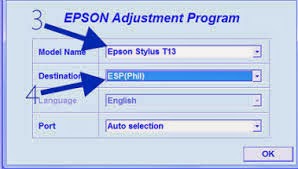
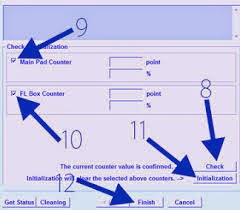
Available link for download
Sunday, December 18, 2016
How to Reset Waste Ink Counter Epson CX7300 CX8300 and CX9300F
How to Reset Waste Ink Counter Epson CX7300 CX8300 and CX9300F
Here How to use this software :
- Download the adjustment program (see under)
- Extrak adjustment you have downloaded
- Go to The extrakded folder then click tricks-collections.bat file
- Now set the date setting in you PC to 11 April 2008,
- Run adjustment program by click AdjProg.exe file the click accept
- Click Particular adjustment mode then select destination and printer port then click OK
- Select Waste ink pad counter from the below window and double-click to execute it
- Click [Check] button to check current protection counter’s value.
- Then Click [Initialization] to reset the protection counter to the initial value. Thats all.
- After finishing, you can change the date to normal.
Download Adjustment program for epson CX8300
Download Adjustment program for epson CX9300F
Available link for download
Sunday, December 4, 2016
Friday, December 2, 2016
Epson Stylus Pro 4000 Waste Ink Counter Reset
Epson Stylus Pro 4000 Waste Ink Counter Reset

1. blink 4x orange 1x green
2. Green orange berkedip bergantian selama 7x (Ink Absorber Full),
3. Orange 8x ink tank full
Berikut langkah-langkah Reset IP1980 :
1. Driver harus sudah di install. Jika belum punya drivernya klik disini.
2. Printer harus dalam keadaan service mode (temporary reset) .
Untuk mengaktifkan service mode:
- Cabut kabel power listrik
- Tekan power (di printer)
- Colokan power listrik (lampu akan berwarna hijau)
- Sambil menekan power tekan tombol resume (lampu berubah orange)
- Lepas keduanya (printer akan mati)
- Tekan tombol power lagi dan langsung lepaskan.(lampu akan berwarna hijau) (jangan mencabut power listrik)
4. Cabut power listrik, colokan kembali dan nyalakan (printer initial/tunggu sampai lampu tdk berkedip. Selesai
Cara menjalankan General Service Tool

- Exctrak file yang anda download
- Resolusi Windows harus 1024x768
- Jalankan file "GeneralTool.exe"
- Pilih USB Port
- Centang Cleaning dan Eeprom Clear
- Klik Main
- Klik Platen
- Selesai Quit
- Matikan printer dengan menekan power.
Selamat mencoba ..................
Available link for download
Thursday, December 1, 2016
How to reset waste ink pad on Brother DCP 770CW
How to reset waste ink pad on Brother DCP 770CW
 Laptop dan komputer dengan kerusakan Blue Screen / Dump memory / Layar Biru. Kasus ini sering banget terjadi dan ada beberapa dari kita yg sampai bingung menghadapinya.... OK langsung menuju ke TKP ...
Laptop dan komputer dengan kerusakan Blue Screen / Dump memory / Layar Biru. Kasus ini sering banget terjadi dan ada beberapa dari kita yg sampai bingung menghadapinya.... OK langsung menuju ke TKP ...
Beberapa notebook / laptop / komputer terkadang muncul bluescreen. Sebenarnya banyak sekali kemungkinan yang muncul, pada dasarnya bluescreen muncul karena terjadi kesalahan data pada alamat tertentu baik itu data rusak (corrupt), data hilang (missing).
Penyebab Laptop dan Komputer Blue Screen / Dump memory / Layar Biru :
1. Memory / RAM
2. Socket Memory / RAM
3. Harddisk bermasalah
4. Socket Harddisk
5. Virus
6. Data corrupt terhapus tidak sengaja
7. Uninstall program sehingga library windows terhapus
8. dll
Bluescreen akibat memory / RAM rusak atau kotor
Bluescreen yang diakibatkan oleh memory dapat kita ketahui dengan mencoba check memory melalui menu BIOS notebook yang bersangkutan.
Apabila kita sudah memastikan kerusakan di area memory baik RAM itu sendiri maupun socket, maka langkah pertama yang dapat dilakukan. Kita lepas memory yang bersangkutan dan kita bersihkan atau sikat dengan penghapus pensil bagian kaki socket RAM sehingga kerak menjadi bersih, apabila masalah tetap muncul, kita dapat mengganti dengan RAM yang baru.
Apabila cara diatas masih belum efektif , ada kemungkinan socket / dudukan RAM kita bermasalah.
Bluescreen akibat Harddisk yang bermasalah
Harddisk yang bermasalah dapat juga menyebabkan bluescreen, antara lain dikarenakan oleh bad sector, data yang hilang karena virus, instalasi program yang tidak sempurna , ataupun dikarenakan un-install program yang menghapus library (.dll) file yang digunakan oleh system atau program yang akan kita jalankan.
Untuk masalah bad sector dapat kita atasi dengan chkdsk/f , dimana windows akan memberikan tanda agar bagian yang bad tidak digunakan. Btw, apabila yang terkena sector awal atau untuk operating system maka cara ini tidak effektif, cara terbaik adalah mengganti harddisk dengan yang baru.
Apabila error karena virus kita dapat menggunakan antivirus untuk cure (mengobati) file yang corrupt, dan tidak semua file corrupt dapat diobati oleh anti virus, alternatif lain adalah install ulang operating system.
Semoga membantu ....
Available link for download
Saturday, November 26, 2016
How to Reset Waste Ink Protection Counter Epson CX6500
How to Reset Waste Ink Protection Counter Epson CX6500
With a scanning resolution of 1200 x 2400dpi and 48-bit colour depth, the EPSON STYLUS CX6500 combines scanning-specific hardware and software technologies to deliver outstanding results. The powerful EPSON Scan Software driver can function in three different user interface modes, allowing the scanner to adjust to the user’s scanning experience and needs. It features an easy-to-use Colour Restoration tool, which applies sophisticated technology to substantially restore image colour in photos that have been subjected to fading and other colour loss influences.
Follow the step to reset wast ink Epson CX6500 :
- Press and hold B/W+COLOR+END
- Push power on button, don’t release all the button until you see the light indicator is blinking and then a message display on the LCD
- Release your fingers from the button
- Press the COLOR button to clear protection counter
- Press power button (turn off)
- Done
Available link for download
Friday, November 25, 2016
How to Reset Epson R200 R210 R300 R310 Waste Ink Counter
How to Reset Epson R200 R210 R300 R310 Waste Ink Counter
 Epson R200, R210, R300, R310 Waste Ink Counter Pad Reset
Epson R200, R210, R300, R310 Waste Ink Counter Pad ResetHere is how to reset the waste counter for the Epson R200, R210, R300 and R310 printers.
- Press and hold “Stop”, “Maintenance”, and “Power” buttons for about 10 seconds. A message will come on the screen saying counter is reset and to turn the printer off. The R200 and others don’t have a screen so just wait until the 10 seconds is up.
- Turn the printer off, unplug the power cord. Wait about 1 minute and power the printer back up. The counter will be reset. That’s all there is to the reset procedure.
Is the waste pad full ?
If the waste pad is actually full and ink is about to overflow, then you need to install a waste container. You can see the waste pad by opening the access panel on the back of the printer.
Changing the waste pad requires almost complete disassembly of the printer, it is a big job. There is an easier way.
Open the access panel on the rear of the printer (remove screw) and look inside be carefully with a flashlight. You will see a tube (down and to your left) coming from the cleaning pump and it will have an open end on it. This is the tube that delivers ink to the waste pad.
Use a piece of coat hanger wire or equivalent, and fish out this piece of tube. Bring it to the outside of the printer, turn the access panel.
Find yourself a suitable container (Tupperware or a plastic cup or jar) that is not too tall. Put the tube into this container and secure the tube and container so they won’t come apart or lose connection if the printer is moved.
If you wish you can make a hole or notch in the access panel cover so it can be replaced.
Now the ink will go into this container and not into the waste pad inside the printer. If it gets full, dump it.
Download Software Resetter for Epson R300-310
Available link for download
Tuesday, November 1, 2016
How to Reset Canon i850 i950 Waste Ink
How to Reset Canon i850 i950 Waste Ink
Follow the step below to to reset Canon i850, i950, Waste Ink
- Start with the printer OFF
- Hold down RESUME and then hold down POWER
- Release RESUME
- Press RESUME twice, then release POWER
- Let green light blink until printer is done futzing
presses – light color – function
| Number of presses | light color | function |
| 0 presses | green | Test print (or exit service mode on i960) |
| 1 press | orange | EEPROM info print (plus grid nozzle diagnostic on i960) |
| 2 presses | green | EEPROM initialize |
| 3 presses | orange | Reset waste ink counter |
Available link for download
Monday, October 10, 2016
How to Reset Waste Ink Counter Canon Pixma MP145
How to Reset Waste Ink Counter Canon Pixma MP145
I get from forum but still untried, just sharing for the things requiring reset procedure for Canon Pixma MP145 to reset counter in the Canon Pixma mp145. Following is the procedure to reset waste ink counter Canon Pixma MP145 :
Available link for download
Sunday, October 2, 2016
Epson R1800 R800 R2400 Waste Ink System
Epson R1800 R800 R2400 Waste Ink System
Epson R800/R1800 series
here is the ADJustment program for epson R800,R1800
please Download the ADj
any other....
do not forget your comment is on the waiting
Available link for download
